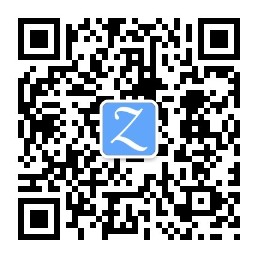Use PowerShell to create a handy terminal under Windows.
Working with Cmder
It is best to take it with Cmder.
Configuration file location
PowerShell 6 default profile ~/Documents/WindowsPowerShell/Microsoft.PowerShell_profile.ps1.
PowerShell 7 default profile <My Documents>/PowerShell/Microsoft.PowerShell_profile.ps1
Cmder’s PowerShell profile <cmd_install_path>/config/user-profile.ps1.
alias
Quick access to a Directory
Example: Quick access to d:\sources\ Directory via src command.
function Enter-Sources {
cd d:\sources\
}
Set-Alias src Enter-Sources
Quickly open current folder
Example: Use the e. command to quickly open the current folder in the explorer.
function Open-Current-Directory {
explorer.
}
Set-Alias e. Open-Current-Directory
git related commands
## gs=git status
function Git-Status {
git status
}
Set-Alias gs Git-Status
## ga=git add .
function Git-Add-All {
git add .
}
Set-Alias ga Git-Add-All
##gg=gitk
function Git-Gui {
gitk
}
Set-Alias gg Git-Gui
## gpull=git pull origin <current branch>
function Git-Pull-Current-Branch {
$currentBranch = git symbolic-ref --short -q HEAD
git pull origin $currentBranch
}
Set-Alias gpull Git-Pull-Current-Branch
## gpush=git push origin <current branch>
function Git-Push-Current-Branch {
$currentBranch = git symbolic-ref --short -q HEAD
git push origin $currentBranch
}
Set-Alias gpush Git-Push-Current-Branch
## g1=add, commit, push one-stop
function Git-Commit-And-Push {
git add .
git commit -m $args[0]
Git-Push-Current-Branch
}
Set-Alias g1 Git-Commit-And-Push
objdump
function Obj-Dump {
D:\Android\sdk\ndk-bundle\toolchains\x86_64-4.9\prebuilt\windows-x86_64\bin\x86_64-linux-android-objdump.exe $args
}
Set-Alias objdump Obj-Dump
Shortcut keymap
After switching from Linux/macOS bash or even Windows cmd, I found that shortcut keys such as ctrl-u and ctrl-k are not available. PSReadLine saves you.
# ctrl-k, ctrl-u, ctrl-a, ctrl-e, ctrl-b, ctrl-f, etc
Import-Module PSReadLine
Set-PSReadLineOption -EditMode Emacs
Common commands
View PATH environment variable
type env:path
Or display them on one line each:
(type env:path) -split ';'
You can also filter:
(type env:path) -split ';' | sls bin
refer to
Information
- Author:Kim Phu
- Link to this article:/wiki/powershell/