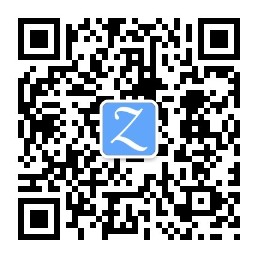hot key
C –> Ctrl
S –> Shift
M –> Alt
Cmd –> Command
| Features | Windows | Mac OS X |
|---|---|---|
| Open file | C-o | |
| Open Folder | C-k C-o | |
| close folder | C-k f | |
| Command Palette | C-S-p | |
| Explorer | C-S-e | |
| Search | C-S-f | |
| Git | C-S-g | |
| Debug | C-S-d | |
| Plugins | C-S-x | |
| Markdown side preview | C-k v | |
| Markdown Preview | C-S-v |
Using VSCode as mergetool
Edit the ~/.gitconfig file and add the following:
[merge]
tool = vscode
[mergetool "vscode"]
cmd = code --wait $MERGED
Execute git mergetool when needed and it will be called up.
Reference: https://blog.kulman.sk/using-vscode-as-git-merge-tool/
Use VSCode as git commit message editor
git config --global core.editor "code -w"
VSCodeVim supports key repeat
On macOS, the VSCodeVim mode does not support key repetition by default. For example, if you press and hold L in Normal mode, the cursor only moves to the right once, instead of moving all the time as you expected.
The method of enabling key repeat is described in the REAME of the plugin, link: https://github.com/VSCodeVim/Vim#mac
method:
Execute one of the following lines as needed and restart VSCode.
$ defaults write com.microsoft.VSCode ApplePressAndHoldEnabled -bool false # For VS Code
$ defaults write com.microsoft.VSCodeInsiders ApplePressAndHoldEnabled -bool false # For VS Code Insider
$ defaults write com.visualstudio.code.oss ApplePressAndHoldEnabled -bool false # For VS Codium
$ defaults delete -g ApplePressAndHoldEnabled # If necessary, reset global default
If necessary, adjust “Key Repeat” and “Delay before Repeat” in System Preferences - Keyboard.
Information
- Author:Kim Phu
- Link to this article:/wiki/visual-studio-code/